City of Colton ETRAKiT

- Create login
- Once your account has been created you will be directed to your dashboard. As you start to create activities in the eTRAKiT Portal or link your new account to permits and projects, all the linked permits will show on the dashboard. From the dashboard you can pay fees or review comments and notes from staff.
- The process for submitting applications will be the same for public users and contractors/design professionals.
- Read and agree to the City disclaimer. Choose “I Agree” to continue, if you choose “I Disagree” you will be taken back to the homepage, click continue.
- Apply for Permit

- Fill out the following fields. Fields marked with * are required fields
- Select Permit Type (Fire Sprinklers, HPS, etc…)
- Enter your relation to the permit
- Enter location address and upload all documents for submittal.
- In “Search By” box select address or parcel and enter site address or parcel number for location and click search and click on address in the results window. Permits must be linked to a valid City of Colton parcel or address. *If your address or parcel number is not found, please make sure that you are using the correct address format. Example, directional streets please use W instead of West
- Documents needed for submittal:
- Fire Dept. permit application
-
- Can be found at https://www.coltonfire.com/wp-content/uploads/2022/01/Fire-Plan-Submittal-Application.pdf
- or follow QR Code:
-
- Fire Dept. permit application

-
-
- Plans
- Any supplemental documents
-
- Fill out all contact information
-
- Fill out the following fields. Fields marked with * are required fields. Then click “Next Step” *Most of this information will be already completed based on your profile information. The owner information should pre‐populate based on the owner of record according to the City Assessor’s Office. This may not reflect recent changes made in ownership. *
-

- Review information and submit.
- You will be able to review and make edits to your application if needed. Please note that this is where all necessary attachments should be uploaded. Filenames should not contain any special characters (i.e. #, &, %, etc.) Dashes and underscores are acceptable. Please try to upload all documents at the time of submission to expedite your review. When done with any edits needed, click “Submit”.
- Upon submission of your application, City staff will review your application and notify you if the application is incomplete or if more information is needed.
- View Permit.
- Click on View Permit to view your application and obtain your permit number. Please note that this does not guarantee approval and issuance of your permit. It merely serves as acceptance of your application
- You will be able to review and make edits to your application if needed. Please note that this is where all necessary attachments should be uploaded. Filenames should not contain any special characters (i.e. #, &, %, etc.) Dashes and underscores are acceptable. Please try to upload all documents at the time of submission to expedite your review. When done with any edits needed, click “Submit”.
- Your permit will now be shown in your dashboard, from here you will be able to monitor overall progress, pay fees if applicable, and follow progress with reviews and inspections.